This blog post illustrates deployment of web service connector's SOA composite and configuring IT Resource.
Deploying SOA composite on SOA Server :
There are two ways to deploy
a. Directly from Jdeveloper using "Deploy to Application Server".
b. Creating a jar file using "Deploy to sar". and then deploy manually through EM console.
We will use (b) option.
1. Create a jar out of SOA composite as follows :
Deploying SOA composite on SOA Server :
There are two ways to deploy
a. Directly from Jdeveloper using "Deploy to Application Server".
b. Creating a jar file using "Deploy to sar". and then deploy manually through EM console.
We will use (b) option.
1. Create a jar out of SOA composite as follows :
2. Click Next and Select Deploy to Sar.
3. Login to EM
console through e.g. http://<Hostname>:<Port>/em
4. Expand SOA on
the left hand-side
5. Right Click
default as shown below:
6. Select Deploy to
this partition.
7. Select the jar file path and click next
8. Loading process will start,wait and then click next.
9. Click Finish.
10. You should see a successful deployed message and the composite deployed under default partition.
Redeploying SOA Composite:
Any changes you make to your SOA composite,you would need to redeploy the composite on server.
Steps to redeploy:
1. Right Click on you composite from EM console.
2.Follow the instructions and proceed
Note : If you do not want to change the deployment version e.g the previous version was Jive1.0 then select "Deploy to default composite".
Configuring IT Resource :
1. Open your web service connector IT Resource
2. Configure values
|
Parameter
|
Value
|
|
Configuration Lookup
|
Lookup.Jive.Configuration
|
|
WSS_CSF_KEY
|
can leave blank
|
|
passcode
|
*******
|
|
securityPolicies
|
Oracle/wss_username_token_client_policy
|
|
soaServiceWSDL
|
wsdl url from EM console (This you can get from em console
,right click on composite and go to Test tab, up there will be a wsdl url, copy
that here)
|
|
soaUserName
|
weblogic
|
|
soaUserPassword
|
********
|
Thanks !


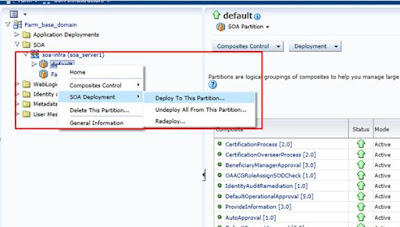
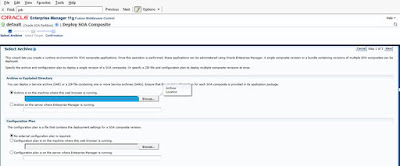

This is one awesome article.Thanks Again. Really Great.
ReplyDeletehadoop training
hadoop online training